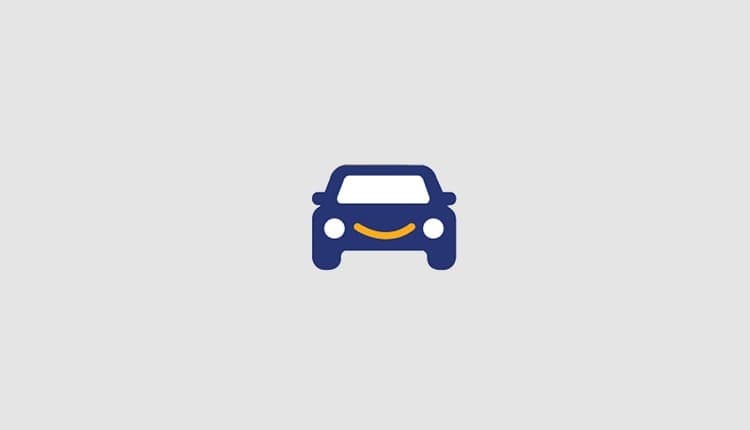

How to Use Apple Wallet for Your Driver’s License
Three states let you go through TSA using only your Apple Wallet to verify your driver’s license.
Compare quotes from top providers

While traveling can be fun, getting to your destination may not always be, especially if you need to fly there. With the hassle of checking your bags and going through winding security lines, you might be downright exhausted by the time you arrive at your gate. One thing that makes traveling easier is storing a digital copy of your driver’s license or state ID on your iPhone or Apple Watch to help you breeze through security. However, this perk is currently only allowed in three states.
How to Add Your Driver’s License to Your Apple Wallet
If you live in Arizona, Maryland, or Colorado, here’s how to make your next pass through a TSA checkpoint much easier.
Requirements
- Your device must be an iPhone 8 or an Apple Watch Series 4 or later.
- You must have the latest version of iOS/watchOS.
- Face ID and Touch ID must be turned on.
- You must sign into Apple ID.
- Two-factor authentication must be turned on.
- The device region must be set to the U.S.
Step-By-Step Guide
- Open the Wallet app on your iPhone.
- Click the plus sign button.
- Tap “Driver’s License.”
- Select your state.
- Choose to add your driver’s license to either your iPhone only, or to both your iPhone and a paired Apple Watch.
- Follow the instructions and scan the front and back of your license.
- Confirm your identity by completing head and facial movements, following the instructions on your iPhone.
- Authenticate with Face ID or Touch ID.
What If You Can’t Add Your Driver’s License?
If the method above is not working for you, you have three options.
- Try again later.
- Contact your state’s license issuing authority:
| Contact information | Maryland Department of Transportation | Arizona Department of Transportation | Colorado Department of Motor Vehicles |
|---|---|---|---|
| Live chat | https://mva.maryland.gov/Pages/default.aspx | https://azdot.gov/motor-vehicles/contact-mvd | https://dor-dmv-chat.colorado.gov/ |
| Phone number | 410-768-7000 | 833-336-0674 | 303-205-5600 |
| List of physical locations | https://mva.maryland.gov/locations/Pages/mvabranchesandveiplocations.aspx | https://azdot.gov/motor-vehicles/mvd-hours-and-locations | https://dmv.colorado.gov/locations |
- If your license is already associated with another Apple ID, remove it from your iPhone and Apple Watch and start the process over with your new Apple ID.
How to View Your Driver’s License in Apple Wallet
- Open the Wallet app on your iPhone.
- Tap your license.1
NOTE:
To view the information on your driver’s license, first tap the “Info button,” then on a lowercase “i,” and then “Driver’s License Info.” Authenticate, and you’ll be able to see your license information in your Apple Wallet.
Which States Allow You to Add Your License to Apple Wallet?
According to the TSA, only Colorado,2 Arizona,3 and Maryland4 allow you to add your driver’s license to your Apple Wallet to use for identification at the following airports:
- Baltimore/Washington International Thurgood Marshall Airport (BWI)
- Denver International Airport (DEN)
- Phoenix Sky Harbor International Airport (PHX)5
What Can You Use It For?
As of April 2023, you can only use the driver’s license in your Apple Wallet to go through security at the above airports.
Is Uploading Your Driver's License Secure?
Because you need to authenticate with biometrics like Touch ID or Face ID to gain access to the app, putting your driver’s license in your Apple Wallet is highly secure. Plus, when you go through TSA, you won’t have to hand over your device to anyone. Instead, simply show your screen with the device locked. The information in the ID is encrypted between your device and the identity reader.
Do You Still Need a Physical ID?
Unfortunately, you do still need to carry a physical driver’s license while going through TSA. However, you may or may not be asked to show it, so there’s a chance the digital version will be sufficient.
TIP:
Next time you go to the airport, bring both physical and digital copies of your driver’s license.
Conclusion
While the use of driver’s licenses in Apple Wallets is still extremely limited in the U.S., there is hope that will change as more states allow their airports to accept it as a form of identification. Until then, if you’re one of the lucky ones who live in Colorado, Arizona, or Maryland, using your Apple Wallet as ID can save you time (and stress) when going through airport security.
Citations
Add your driver’s license or state ID to Apple Wallet. Apple Support. (2023).
https://support.apple.com/en-us/HT212940Colorado ID on iPhone and Apple Watch. Colorado Department of Revenue. (2023).
https://dmv.colorado.gov/applewalletApplewallet. Arizona Department of Transportation. (2023).
https://azdot.gov/applewalletMaryland Mobile ID. Maryland Department of Transportation Motor Vehicle Administration. (2023).
https://mva.maryland.gov/Pages/MDMobileID_Apple.aspxBiometric and Digital Identity Solutions For TSA PreCheck® Members. Transportation Security Admnistration. (2023).
https://www.tsa.gov/digital-id
